Installing CaPe User Self-Service Dashboard
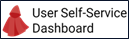
This section covers the steps needed to properly install CaPe User Self-Service Dashboard. It is a Angular portal based on Nebular framework that can be installed in the following ways:
- Build as Angular distribution and deploy natively on a Web Server
- Run as Docker containerized environment (recommended)
The following sections describe each installation method in detail.
Install natively on Web Server
Build Angular application and deploy compiled folder on a Web Server.
Requirements
In order to install Data Controller Dashboard followings must be correctly installed and configured:
| Framework | Version | Licence |
|---|---|---|
| NodeJS with NPM | >=14.15 | MIT |
| Apache or Nginx Web server | 2.4.43 / 1.18.0 | Apache License v.2.0 / 2-clause BSD |
Build Angular Application
Execute the following commands to create the dist folder.
- Move into
cape-dashboard/folder:
cd cape-dashboard
- Run following commands:
npm install
npm run build:prod
- The application files will be compiled into
distfolder
Deployment and Configuration
Dist folder deployment
Move the files in dist subfolder to a new folder on the Web server document root (e.g. /var/www/html for Apache and /usr/share/nginx/html for Nginx.
Configuration
Once the dist folder files are deployed and the server has started, modify the
fields of config.json configuration file, located in dist/assets/ folder.
(These modifications can be made also in cape-dashboard/src/assets/config.json file before building the Application, as described in the section above).
serviceRegistry.url: with endpoint (host:port) where Service Registry component of Cape Server is listening:
{
"serviceRegistry": {
"url": "http://localhost:8088/service-registry/api/v2"
}
...
system.operatorId: with Operator Id created for Operator Description managed with Service Manager (see Cape Server - Service Manager APIs
"system": {
"operatorId": "http://localhost:8085/cape-service-sdk/api/v2",
system.dashboardUrl: with endpoint (host:port) where User Self-Service Dashboard is running (depends on Web server configuration or if running with Docker on different published port).
"serviceEditorUrl": "http://localhost/cape-dashboard",
system.accountUrl: with PUBLIC (as the Dashboard will make HTTP calls from frontend running locally on browser) endpoint (host:port/api/v2) where Cape Server Account Manager is listening (see Cape Server installation
"accountUrl": "http://localhost:8080/account-manager/api/v2",
system.serviceManagerUrl: with PUBLIC (as the Dashboard will make HTTP calls from frontend running locally on browser) endpoint (host:port/api/v2) where Cape Server Service Manager is listening (see Cape Server installation
"serviceManagerUrl": "http://localhost:8082/service-manager/api/v2",
system.auditLogUrl: with PUBLIC (as the Dashboard will make HTTP calls from frontend running locally on browser) endpoint (host:port/api/v2) where Cape Server Auditlog Manager is listening (see Cape Server installation
"auditLogUrl": "http://localhost:8081/auditlog-manager/api/v2",
system.consentManagerUrl: with PUBLIC (as the Dashboard will make HTTP calls from frontend running locally on browser) endpoint (host:port/api/v2) where Cape Server Consent Manager is listening (see Cape Server installation
"consentManagerUrl": "http://localhost:8083/consent-manager/api/v2",
i18n.locale: with locale (it,enallowed) enabling internazionalization on Dashboard pages.
},
"i18n": {
"locale": "en"
}
}
IDM Configuration for OAuth2 authentication
CaPe User Dashboard uses the Oauth2 Client Credentials flow (without client secret at moment, soon PKCE will be implemented) to perform authentication and get User information from claims of the issued JWT (in particular the email will be used to create a Cape Account on first login).
In order to correctly execute the OAuth2 flow, CaPe User Self-Service Dashboard will act as the cape-server client application previously registered in the IdM (Keycloak):
-
Configure correctly the Valid Redirect URIs section see here with.:
http://localhost/cape-dashboard/login/*
-
If the Dashboard is going to be deployed in a different domain (e.g. http://localhost) than the Keycloak one (e.g. https://www.cape-suite.eu), configure the Web Origins section accordingly, in order to correctly enable CORS requests between the Dashboard and Keycloak.
Note. Replace http://localhost with the real hostname (include http(s) protocol) where the Dashboard is deployed and accessible from browser.
-
Change following fields in
src/assets/config.jsonfile:-
system.auth.idmHostwith endpoint (protocol://host:port) where IdM has been deployed. -
system.auth.clientIdwith Client Id (cape-server) provided by application registration in the Idm.
-
Note. Similar configurations and approach can be applied for any other IdM capable of OAuth2 functionalities.
SOON will be used also environment variables in order to ease the configuration in case of installation with Docker.
Install with Docker-compose
Data User Self-Service Dashboard can be run as Docker container (based on Nginx image), by using the provided docker-compose.yml file.
Prerequisites
You must install of course:
- Docker Engine: version >= 20.10 (see the guide).
- Docker Compose: (see the guide).
Configuration
The provided docker-compose.yml file has also directives to mount the provided nginx.conf file, needed to correctly handle deep-linking on deployed Dashboard Angular application.
It contains also the mount to the src/assets/config.json file, which allows to configure the Dashboard as described in the Deployment and Configuration section.
SOON. Will be available configuration with environment variables to be set directly in environment section of docker-compose.yml file.
Start it up with Docker Compose
Docker Compose allows to run the Docker container by pulling the already built image from Cape Docker Hub repository.
In order to accomplish this:
-
Move into
Cape/cape-dasboardfolder. -
Ensure you modified
config.jsonfile properly, as described in the section above. -
Run the docker-compose file with:
docker-compose up
The containers will be automatically started and attached to the created cape-network network.
Launch and Learn
The Data User Self-Service Dashboard is available to the endpoint according to installation mode (Web server or Docker).
Open your favourite browser and point to that endpoint.
Go to User Self-Service Dashboard Manual section to learn how to use the Dashboard.